ChurchTrac User Accounts
Adding more users to your ChurchTrac account gives your church leaders access to the tools they need to manage their ministry. However, it's important to control who has access to the data in your church management software.
- Initial Setup
- Creating a User Account
- Managing User Accounts
- Smart Lists and User Accounts
- Audit Trails
Initial Setup
Before adding any user accounts, you must first enter your ministry’s physical mailing address. This is required because ChurchTrac includes your address in the footer of user invitation emails to comply with international spam laws. To do this, go to: Settings Admin Settings Your Church Info.
Once your church info is saved, you can begin creating user accounts.
User Accounts vs. Admins
Each person who needs access to ChurchTrac should have their own user account, rather than sharing accounts. That way, you can manage permissions more effectively and track activity when needed.
There are two types of users in ChurchTrac:
- Administrators have full access, including the ability to add users, manage permissions, and access Admin Settings.
- Standard Users can log in and use the features assigned to them, but cannot make changes to permissions or view Admin Settings.
To make someone an administrator, an existing administrator must first create their user account. Once the account is created, the admin can edit that user’s permissions and enable the “Administrator” toggle.

Creating a User Account
To create a user account, go to:
Settings User Accounts Add User
Managing User Accounts
Once a user account is created, you can view and manage its settings, assign privileges, and adjust access as needed. There are two main areas for managing users: "Settings for User Account" and "Privileges for User Account."
Settings for User Account
The top portion of the user account screen contains general settings and contact information for each user. Every user must have a valid email address, as this is used for login credentials, password recovery, and system notifications. The phone number field is optional.

The "Email Status" field shows whether the user has opted in to receive ChurchTrac emails. Administrators who are subscribed will receive payment receipts, important announcements, feature updates, and ministry tips.

The "Primary Role" field allows you to select the user’s main area of ministry or responsibility. This helps us tailor in-app help articles, training resources, and notifications specific to their role.

Additional options in this section include "Change Username," "Change Password," "Change Email," and "Trusted Browsers."
The Trusted Browsers option lets you view all devices the user has logged in from.


Select the trash can icon to delete any trusted device if needed for security.

Privileges for User Account
Once a user account is created, you can set their privileges. There are four main sections for user privileges: General/Connect, People/Families, Events/Worship, and Giving/Accounting. Each section has different options for setting user permissions.

General/Connect
Projects: Projects available only to selected users are shown below. You can specify which projects this user can view and edit. Learn more about Project Permissions ›

People/Families
Note Types & User-Defined Fields: Note types available only to selected users are shown below. You can choose which fields this user can edit and view, as well as assign access to specific user-defined fields. Learn more about Note Types and User Defined Field Permissions ›

Events/Worship
Calendar: Events available only to selected users are shown below. You can designate which calendar this user can edit and view. Learn more about Calendar Permissions ›

Giving/Accounting
Permissions related to financial records and contributions can be assigned based on access needs.
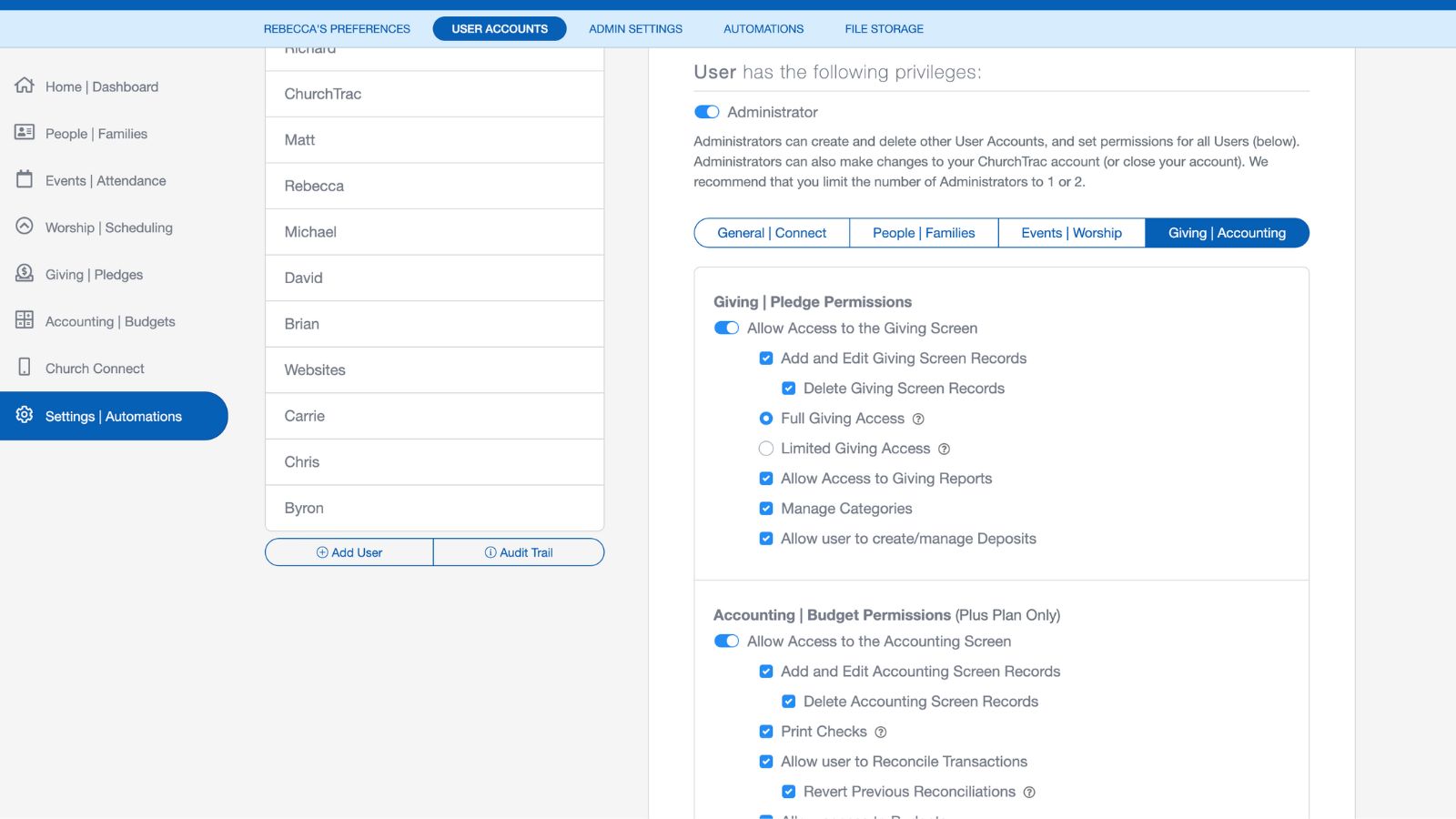
Smart Lists and User Accounts
This allows you to control which Smart Lists, and therefore which names in the database that this user has access to.

By default, the user will have access to all Smart Lists and all names, but you can restrict a user to only having access to one or more Smart Lists.

Audit Trails
ChurchTrac keeps an Audit Trail for each user. Audit Trails help provide accountability and transparency for what each user is doing within ChurchTrac. It provides a detailed account of each time a user has logged in, the IP address they logged in from, records that were added, records that were deleted, updates to records and more.
To access a user's Audit Trail, navigate to the Settings Screen and select the "User Accounts" tab. Select the user you would like to audit and select "Audit Trail."

When you create User Accounts for each person in your leadership, you are giving them a powerful tool that will empower their ministry and help streamline your church communication.